IFN Lab: Scenario Comparison - Add Link

By Kardi Teknomo, PhD
< Previous | Index | Next >
Brief Description
In this IFN Virtual lab, you will learn how to solve traffic congestion by adding a link of a certain number of lanes. In contrast to the popular belief, adding a link (minimum of one lane) does not always improve the situation. it is really depending on the base network structure. You can try it using simple network experiments.
Given the capacity matrix \( \mathbf{C}_{0} \) of base scenario, you can modify it into the capacity matrix \( \mathbf{C}_{1} \) of alternative scenario. The modification can be done through of one the following:
- add a link
- delete link
- change link direction
- add a lane
- reduce lane
In this page of IFN Virtual Lab, our focus is only on the policy of add link. Other policies such as adding or deleting lanes, or changing link direction would be discussed in other IFN labs.
Example of adding links includes opening of a new road, an alternative route, or a toll way.
Congestion matrix \( \mathbf{G} \) is computed by element-wise division between ideal flow matrix and the capacity matrix.
All the traffic performances such as travel time, delay, speed, density are computed based on link flow and congestion level. Thus, checking the maximum congestion level in one way to aggregate these traffic performances into a single index.
Learning Objectives
- To understand how to get the invariant of total flow \( \kappa \) based on maximum congestion
- To compare the alternative scenario with the base scenario on which scenario would produce smaller max congestion
- To find best scenario of the alternative scenario given the policy
Prerequisite
Read: Graph Theory and Linear Algebra
Instruction
-
Generate random irreducible capacity matrix by clicking
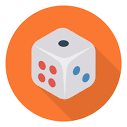 . You can also modify it manually. The input capacity matrix must be a non-negative square matrix and irreducible. End each row separated by a semicolon. Separate each data in one row by comma or a space.
. You can also modify it manually. The input capacity matrix must be a non-negative square matrix and irreducible. End each row separated by a semicolon. Separate each data in one row by comma or a space.
- Set the alternative scenario by modifying the base scenario. Select the links, number of lanes and then
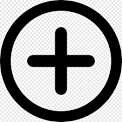 to link and lane modification to buffer.
to link and lane modification to buffer.
- Click the arrow
 to create or update the Alternative scenario based on the base capacity matrix and modofication buffer.
to create or update the Alternative scenario based on the base capacity matrix and modofication buffer.
- Set base-scenario congestion level and click to run the scenario comparison to compare the base scenario with the alternative scenario.
- Click on Find Scenarios button to generate the list all of the possible alternative scenarios of add link from your base capacity. Click twice on the header of the generated table to sort based on max congestion.
Experiment and Discussion
- Comparison of base and alternative scenarios.
- Generate random Capacity matrix of base scenario. Modify the capacity matrix into alternative scenario by adding a link with a certain number of lanes in the existing network. Then, click Compare button to start the computation of scenario comparison.
- Does changing the base scenario congestion level would change the percent of change in max congestion level for the same scenario?
- Is adding link always reduce traffic congestion?
- Is adding link with higher number of lanes always increase traffic congestion?
- Investigate the characteristics of alternative scenario
- Use Finding Scenarios to list add link up to a certain the number of lanes.
- Does changing the base scenario congestion level would change the best link and percent of change in max congestion level?
- What scenario to add link that does not change the max congestion?
- What scenario to add link that increase the max congestion?
- What scenario to add link that decrease the max congestion?
- Challenge yourself
- Check the report on the matrices of Stochastic, Flow, Congestion to investigate in more detail the pattern of changes.
- What pattern of the scenarios that the adding link (and the number of lanes) that does not change the max congestion? Why does it happen?
- What pattern of the scenarios that can actually improve the traffic performance in term of reduction in max congestion?
- What pattern of the scenarios that can actually worsen the traffic performance in term of increase of max congestion?
- Why do we need to keep the total flow as our invariant? What is the role of the invariant total flow? Check the Equivalent IFN lab to find the answer.
- What is the congestion level of a complete graph?
Lab Tool: Scenario Add Link
IFN Lab: Scenario Comparison - Add Link
Index
![]()
![]()